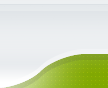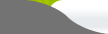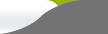You can visit our Knowledgebase by clicking here.
Below is a brief overview of key issues.
(1)CPanel and its features
cPanel is a server side management system the runs the back end of your site. From here you have access to many controls and scripts that will add everything from tracking abilities to new scripts to your site.
How to login to cPanel
To log into your cPanel, you can go to any of the following links. Just make sure to customize the links as necessary. That is, replace "yourdomain" with the actual domain name.
http://www.yourdomain.com/cpanel
http://cpanel.yourdomain.com/
Another is by putting in the IP address and follow it up with "/cPanel". Once you have done this, a new login window will pop up. Just put in your user name and password, as assigned to you from your welcome e-mail and you are all set!
The insides of cPanel
Everything is divided into categories
- Preferences
- Mail
- Files
- Logs
- Security
- Domains
- Databases
- Software/Services
- Advanced
This is under the Preferences category of the cpanel. The following topics are covered;
- Introduction to Hosting
- Web disk setup
- New Email account setup
- Setup default address
- Webmail
- Update contact information
- Change cpanel settings
- SSH/Shell Access
Let us have a look at Introduction to Hosting
Introduction to Web Hosting
(a) Getting Files to your site
For your visitors to be able to visit your site, you will need to add some files to it. You can add files through the File Manager and the Web Disk.
(b) The File Manager
The File Manager allows you to view the files in your site as well as to upload new files and modify existing files. You can access it on the main screen of your interface through the File Manager area. Once inside the File Manager, you can upload files to your site.
(c) Web Disk
If you need to move a lot of files at a time, or find yourself often making changes to your site, you can set up a web disk to easily access your site. A web disk allows you to add a link to your home computer's desktop that goes to our web site's files. This means that you can view the files on your site just like you would the files on your home computer. The next step will allow you to create and set up your web disk.
(d) FTP Accounts
You can use FTP to upload files to your site. To do this, you will need to create a FTP account to access your site with. You can do this in the FTP Accounts area which is linked on the home page of this interface. Then, you will need to download a FTP client that works with your operating system so you can connect to that account.
The Site builder allows you to build your website from scratch. The following modules are available:
Common Page
Blog
Image Gallery
File Download
eShop
External Page
Flash Intro
Forum
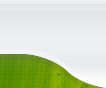
 Website Hosting
Website Hosting